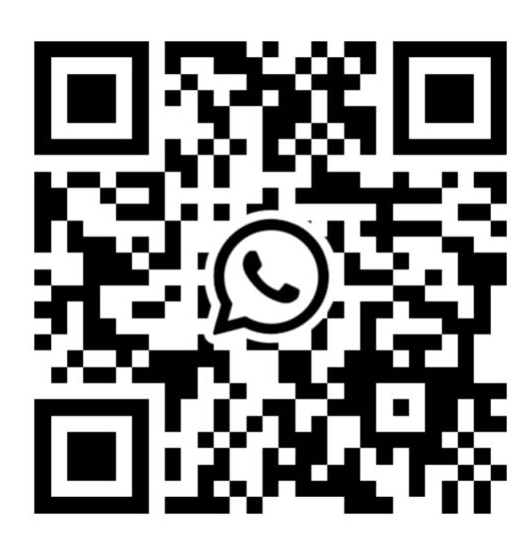Set up a 4G Wi-Fi router: Guide
To set up a 4G Wi-Fi router, follow these
step-by-step instructions:
-
Unbox and gather the necessary components: Start by unboxing the 4G
Wi-Fi router and ensuring that you have all the required components,
including the router, power adapter, SIM card, and any additional cables
or antennas.
-
Insert the SIM card: Locate the SIM card slot on the router. Open
the slot cover and carefully insert the SIM card into the designated slot,
following the instructions provided with your router. Make sure the SIM
card is properly inserted and securely seated.
-
Connect the power: Plug the power adapter into the router's power
input port, usually located on the back or side of the device. Connect the
other end of the power adapter to a power outlet.
-
Power on the router: Press the power button on the router to turn
it on. Wait for the device to boot up, which may take a few moments.
-
Establish a connection: Once the router is powered on, it will
start searching for a 4G network signal. Allow some time for the router to
establish a connection with the cellular network. You may see indicator
lights on the router that show the status of the network connection.
-
Connect a device: On your computer, smartphone, or tablet, go to
the Wi-Fi settings and search for available wireless networks. Locate the
network name (SSID) of your router, which is usually printed on a label on
the device itself. Select the network and enter the Wi-Fi password, if
prompted. Wait for the device to connect to the router's Wi-Fi network.
-
Access the router's settings: Open a web browser on the connected
device and enter the default IP address of the router into the address
bar. The default IP address is often printed on the router or mentioned in
the user manual. Press Enter to access the router's web-based management
interface.
-
Login to the router: In the router's web interface, you will be
prompted to enter a username and password. Consult the router's user
manual or check the manufacturer's website for the default login
credentials. Enter the credentials and press Enter to log in.
-
Configure the router: Once logged in, you will have access to the
router's settings and configuration options. You can customize various
parameters such as the Wi-Fi network name (SSID), Wi-Fi password, security
settings, port forwarding, and more. Follow the on-screen instructions or
refer to the router's user manual for specific configuration details.
-
Save settings and restart: After making the desired changes, save
the settings in the router's web interface. The router may prompt you to
confirm the changes or restart the device. Follow the instructions to save
the settings and restart the router if necessary.
-
Test the connection: Once the router has rebooted, verify that your
connected devices can access the internet through the 4G network. Open a
web browser or use any internet-dependent application to confirm that the
connection is working properly.
By following these steps, you should be able to
set up and configure your 4G Wi-Fi router successfully. Remember to consult the
router's user manual for any specific instructions or features related to your
particular model.