Welcome: Shenzhen Limei Technology Co., Ltd
Email: szlimei@tddfdd.com
- TOP
- 13025463935
- Online
- WhatsApp code
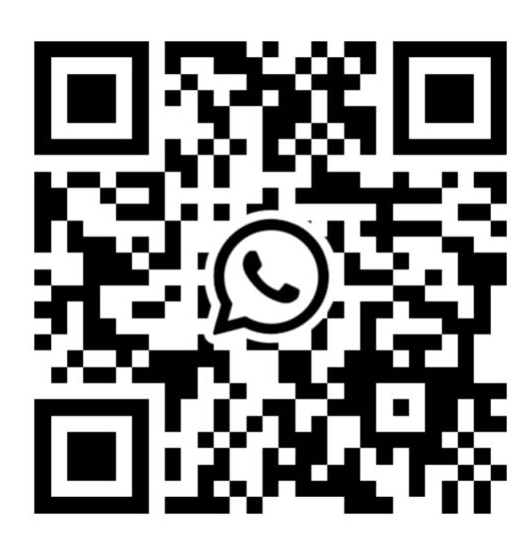
Inspect the contents to ensure that you have all the necessary components, including the router, power adapter, Ethernet cable, and any other items that came with it.
Keep the router away from obstructions like walls, large metal objects, and other devices that may interfere with the signal.
Turn on the router using the power button, if available.
Close the SIM card slot securely.
Alternatively, you can connect to the router wirelessly using Wi-Fi. Look for the default Wi-Fi network name (SSID) and password on the router or its packaging.
Type the default IP address of the router in the address bar. Common addresses are 192.168.0.1 or 192.168.1.1.
Follow the on-screen instructions to complete the initial setup, which may include creating a new username and password, selecting network settings, and configuring wireless security.
Wait for a few moments until the router establishes a stable connection to the 5G network.
Test the internet connection by opening a web browser and visiting a website or performing a speed test.
Contact: Sorho
Phone: +8613025463935
Email: szlimei@tddfdd.com
Add: 1006, 10th Floor, Shajing Yunhua Times Building, Shenzhen, Guangdong, China